It is the easiest thing in the world to create a PKT Wallet in Windows. No programming or Linux knowledge is required.
Though you may be familiar with creating a wallet with command lines, you don’t need to follow that complicated steps anymore.
Ready? Let’s start.
Create a PKT Wallet for Windows by Following These 7 Steps:
Step 1
Visit the official website of PKT.world, go to the Wallet section, and download PKT.world Wallet.
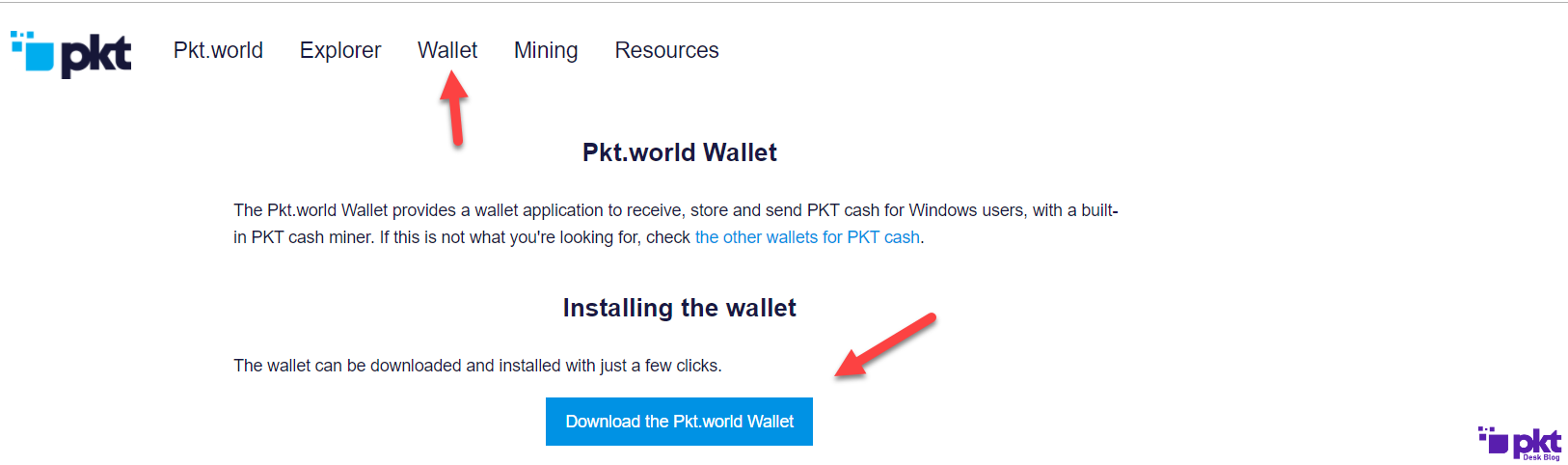
Step 2
Once you’ve downloaded it, run it. You’ll get an error like this. Click on “More info”
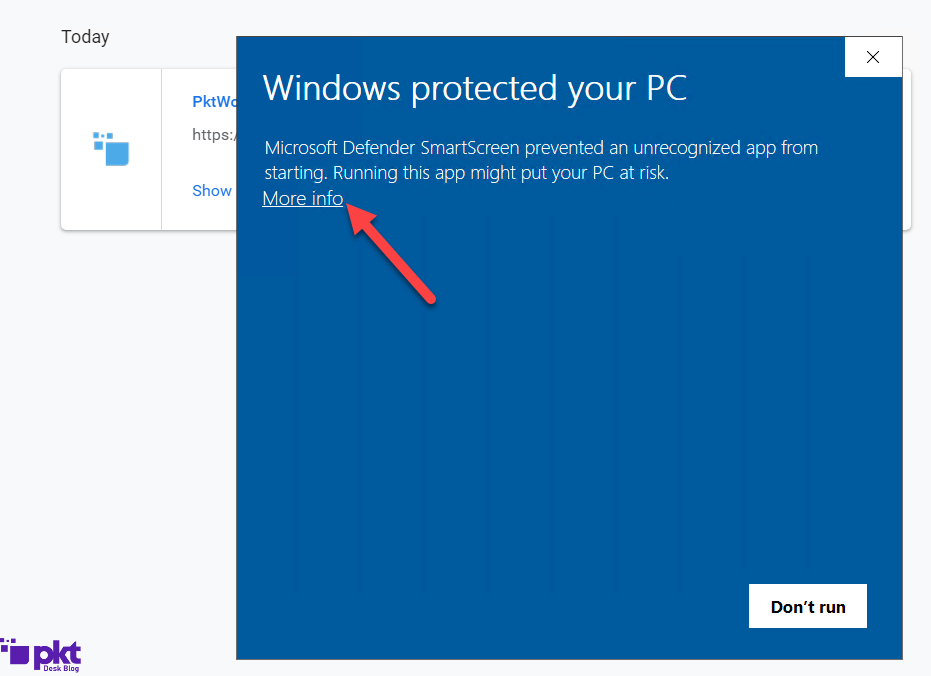
Step 3
Click on “Run anyway”
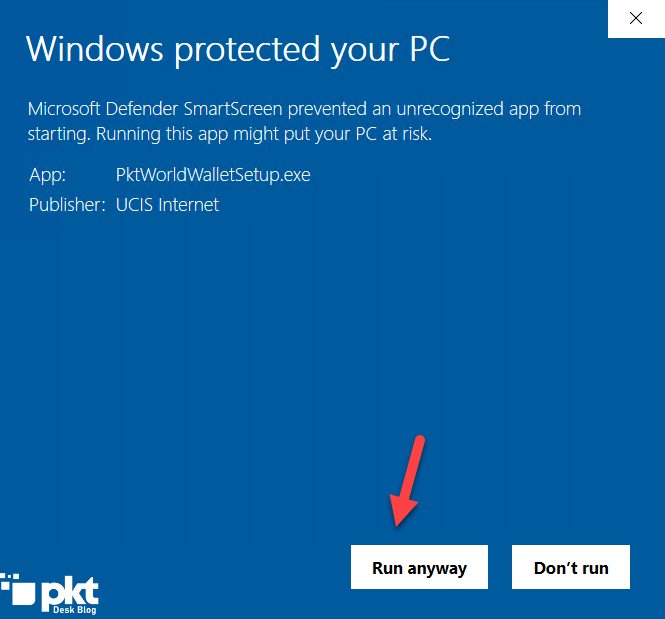
Step 4
Once installed, run it.
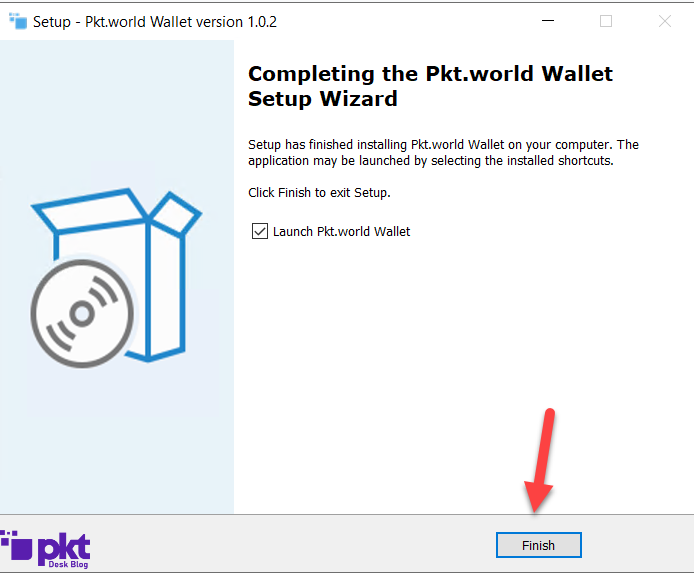
Step 5
Select “Create a new wallet” and type any wallet passphrase in order to create a new PKT wallet.
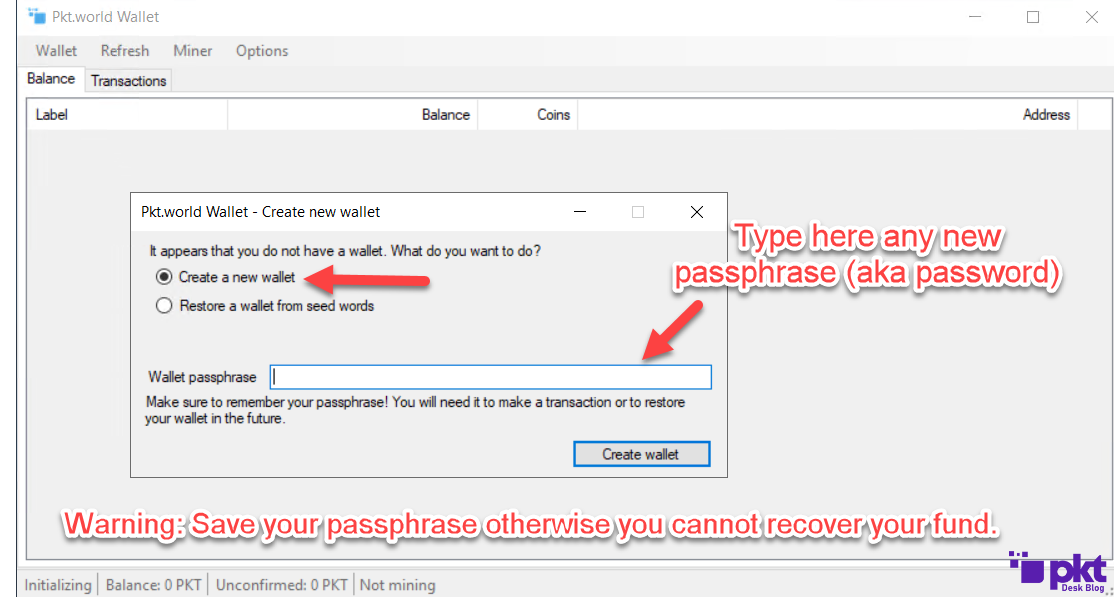
Step 6
Please take a screenshot of your seed wallet otherwise you’ll never able to recover your fund.
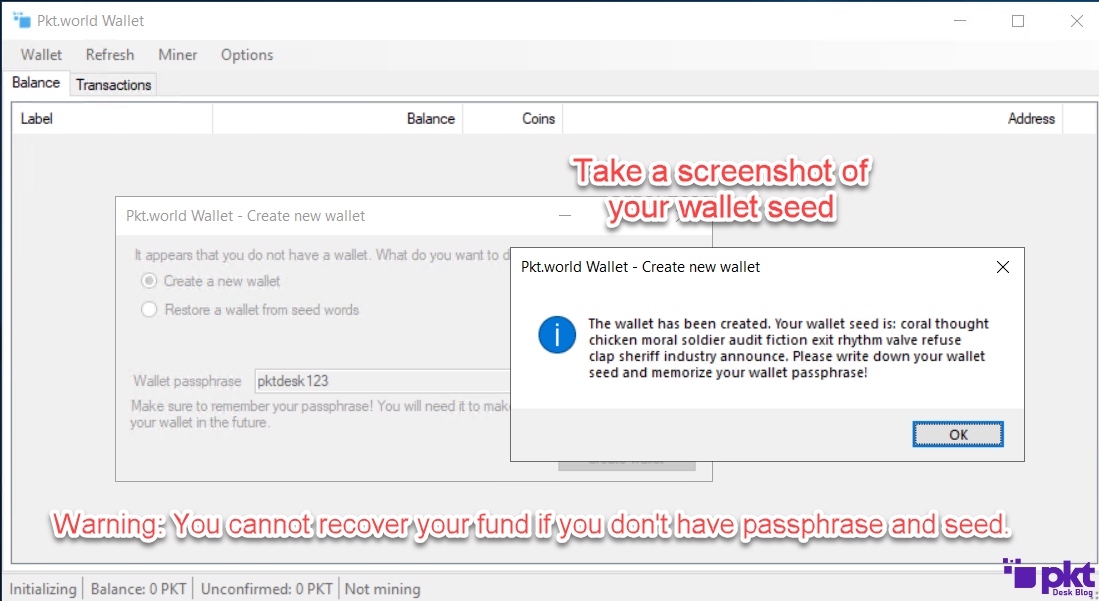
Step 7
Congratulations. Your PKT address has been created. You’re ready to use PKT.
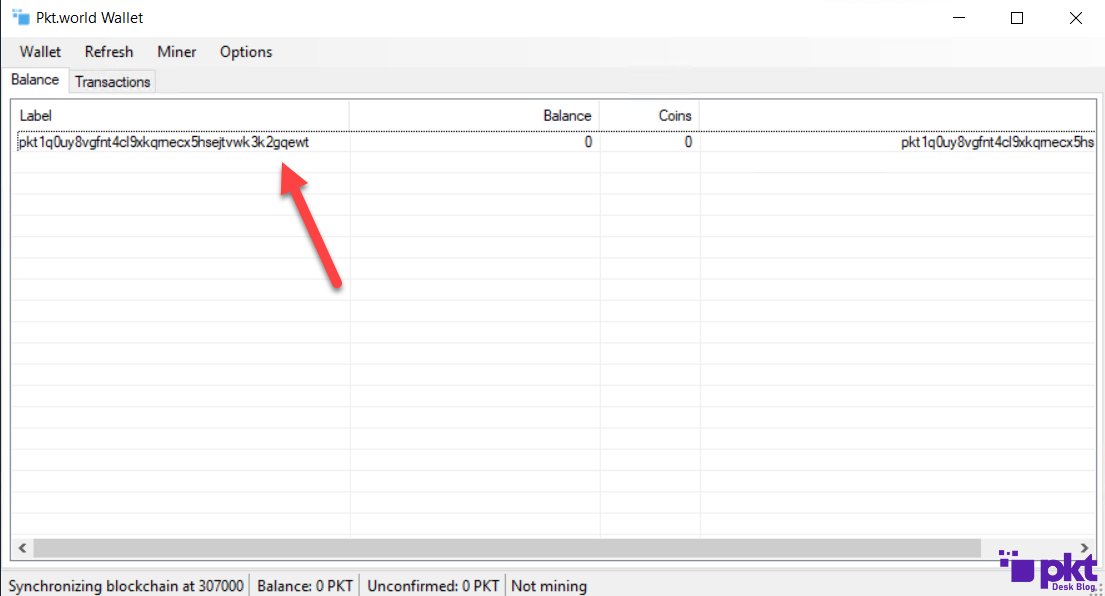
Learn How to Use PKT Wallet for Window
PKT World PKT wallet for Windows is extremely powerful that can be used to:
- Send and receive PKT coins
- PKT mining on Windows
- Folding coins (vital if you want to send a significant amount of PKT coins to another address)
- Creating unlimited PKT addresses
- Setting labels for each PKT address for easy understanding
1. Send and Receive PKT Coins
To send PKT coins, just open the PKT.world wallet and go to the Wallet section.
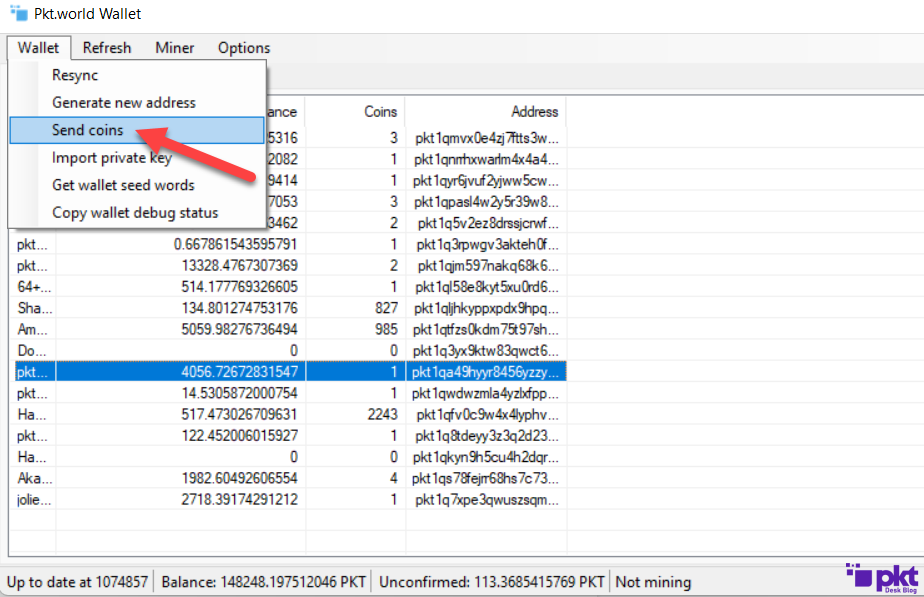
To understand it, I have labeled the four steps:
1. Select the PKT wallet address where you want to send the fund from
2. Paste the PKT address where you want to send the fund to
3. Select the amount of PKT which you want to send
4. Hit send.

Once sent, it will take a few seconds. You’ll be able to see the transaction through PKT Explorer.
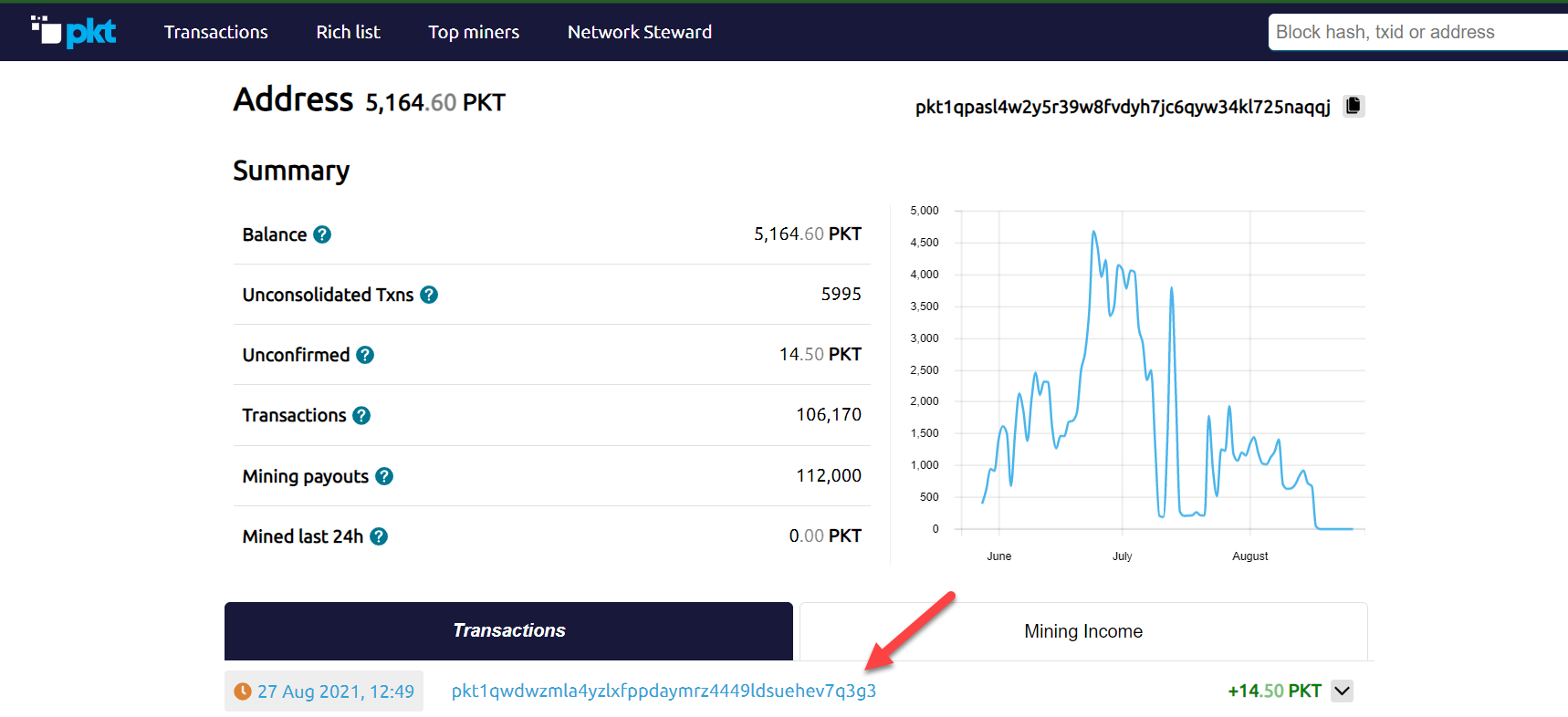
2. Mining on Windows
It’s pretty simple. Open the wallet, go to the Miner section—click Settings.
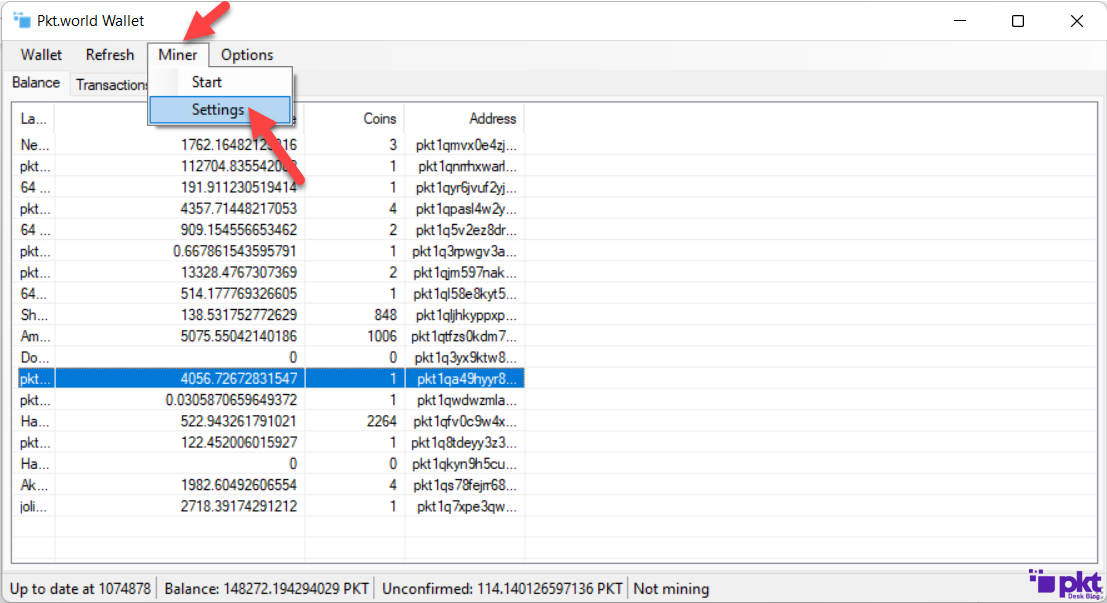
Put the wallet address where the mining funds will be transferred. You can put here any address from your wallet or any wallet.
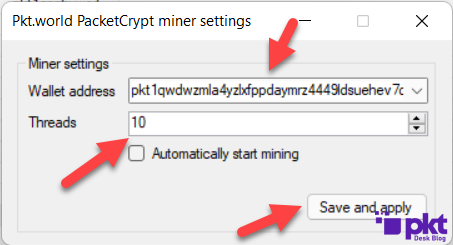
It depends on your CPU. Open task manager, and look for the logical processor known as the threads. Later on, you can select threads.
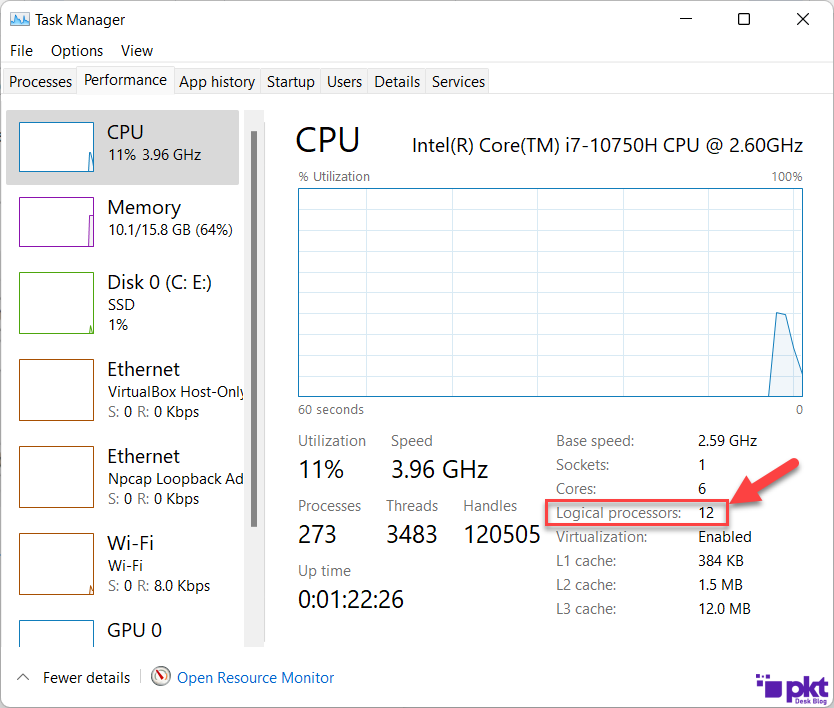
Always select one threads less than the listed threads in task manager. For example, I have 12 threads, but I have set up ten threads for mining; otherwise, I cannot use my laptop.
Once done, click Save and Apply and start mining. Once you dee mining block, it means your mining has begun.
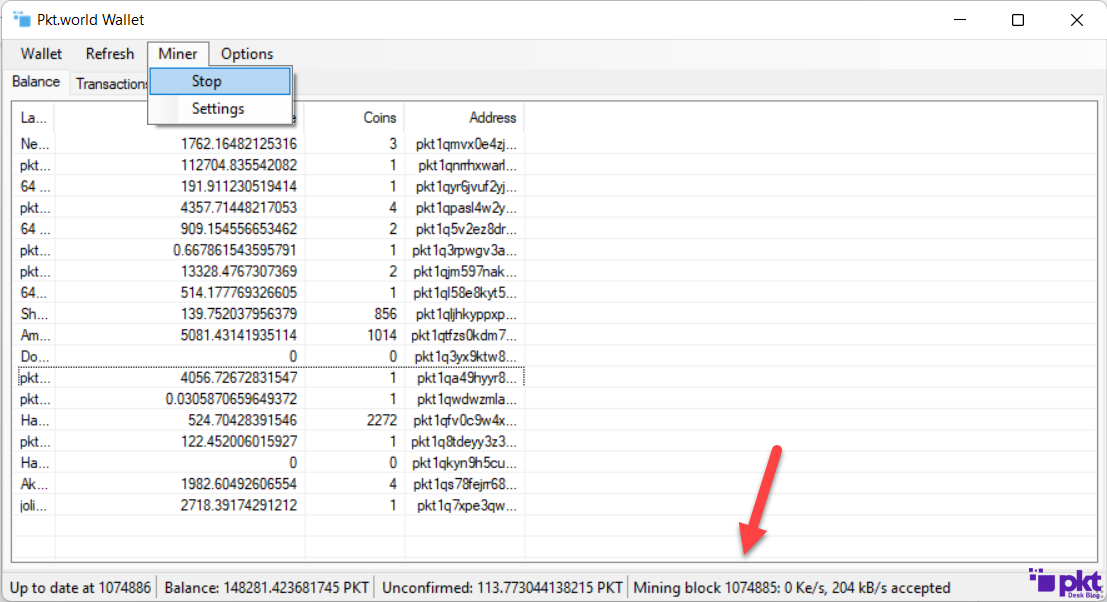
3. Folding Coins
Folding coins are essential if you want to send a large amount of PKT to another address. Folding coins help you to combine small coins into a single big coin.
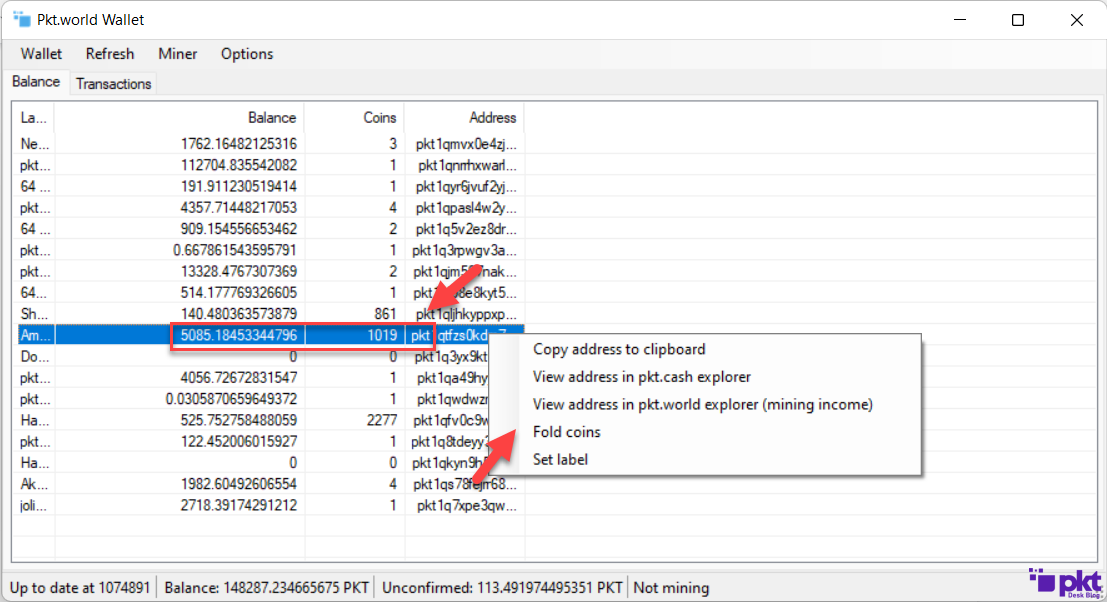
4. Creating Unlimited PKT Addresses
You can create unlimited PKT addresses for sending and receiving purposes.
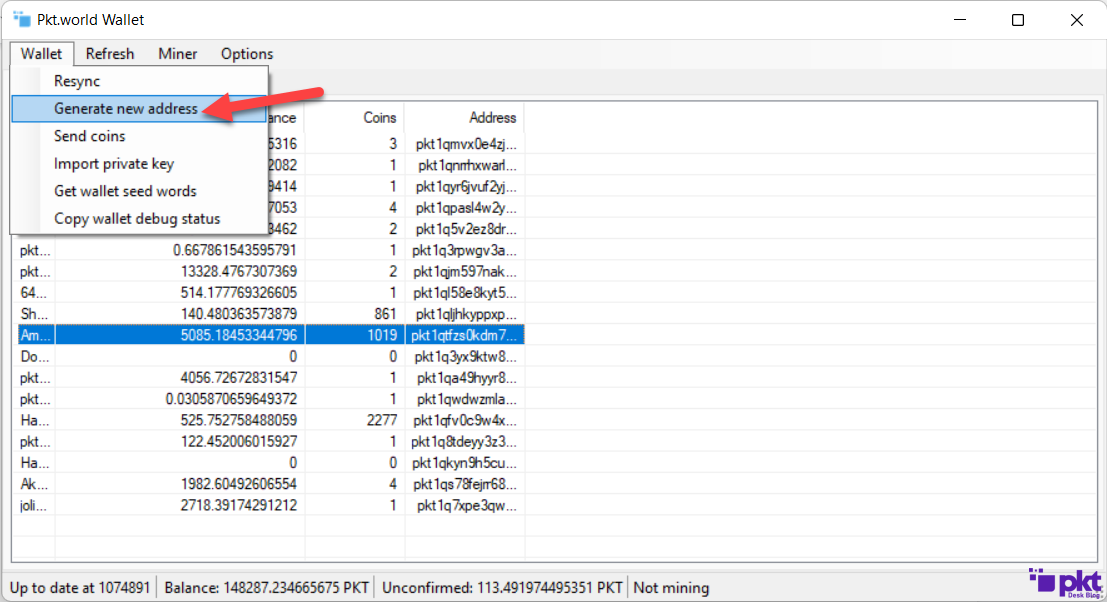
5. Setting labels for each PKT address
Suppose you rented a 64 server from a hosting company and another 128 core server from another hosting company. How will you check which is producing the most coins? You can easily do it with labels.
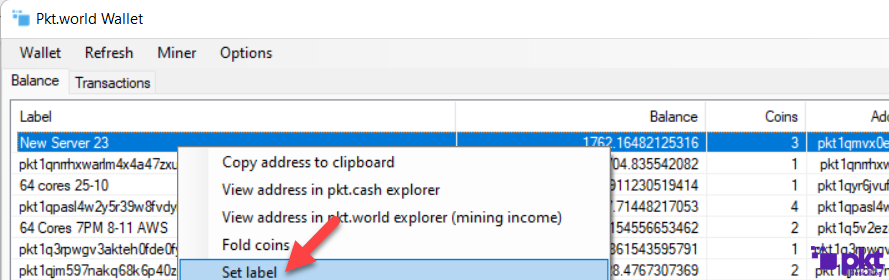
Once clicked, a pop-up will appear.
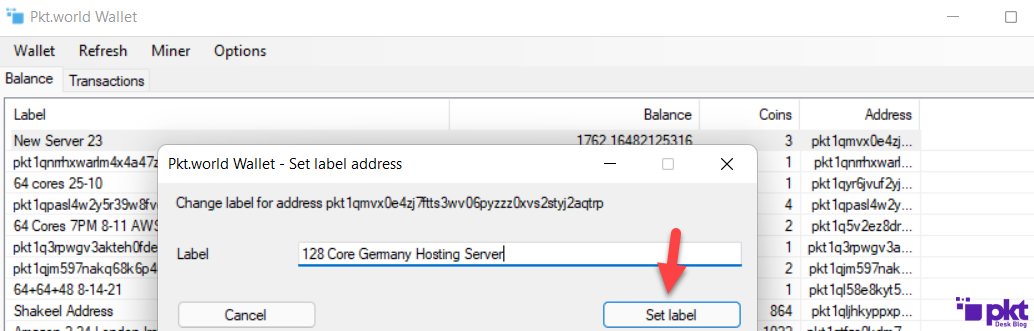
Don’t forget to explore our other guides on PKT — from the best PKT mining servers to mining on Ubuntu.

